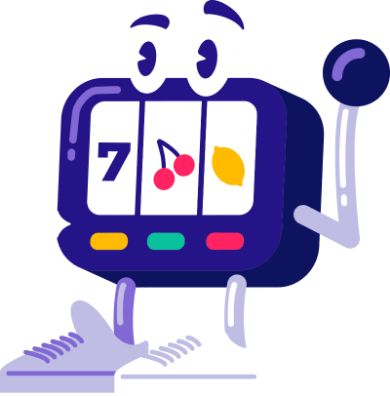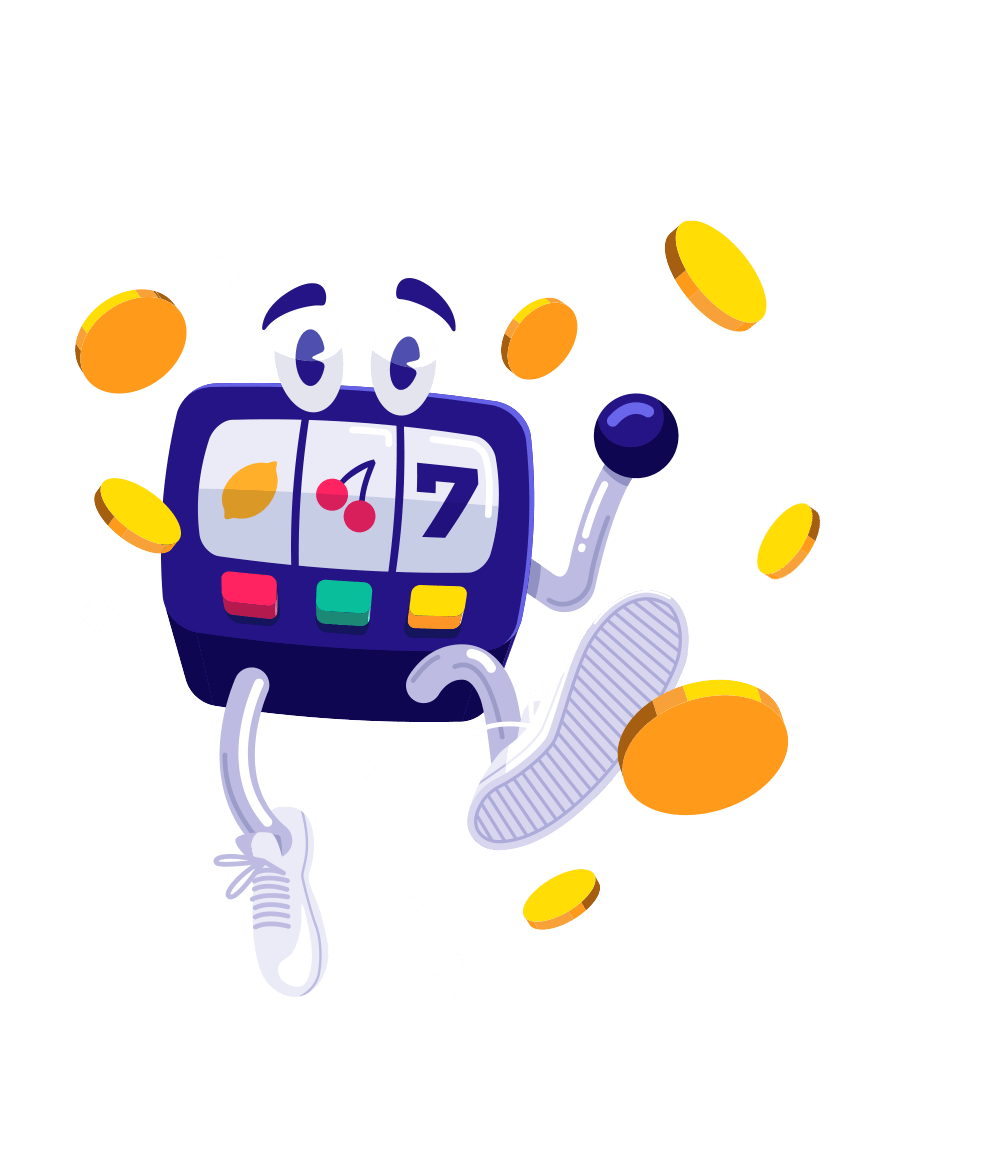
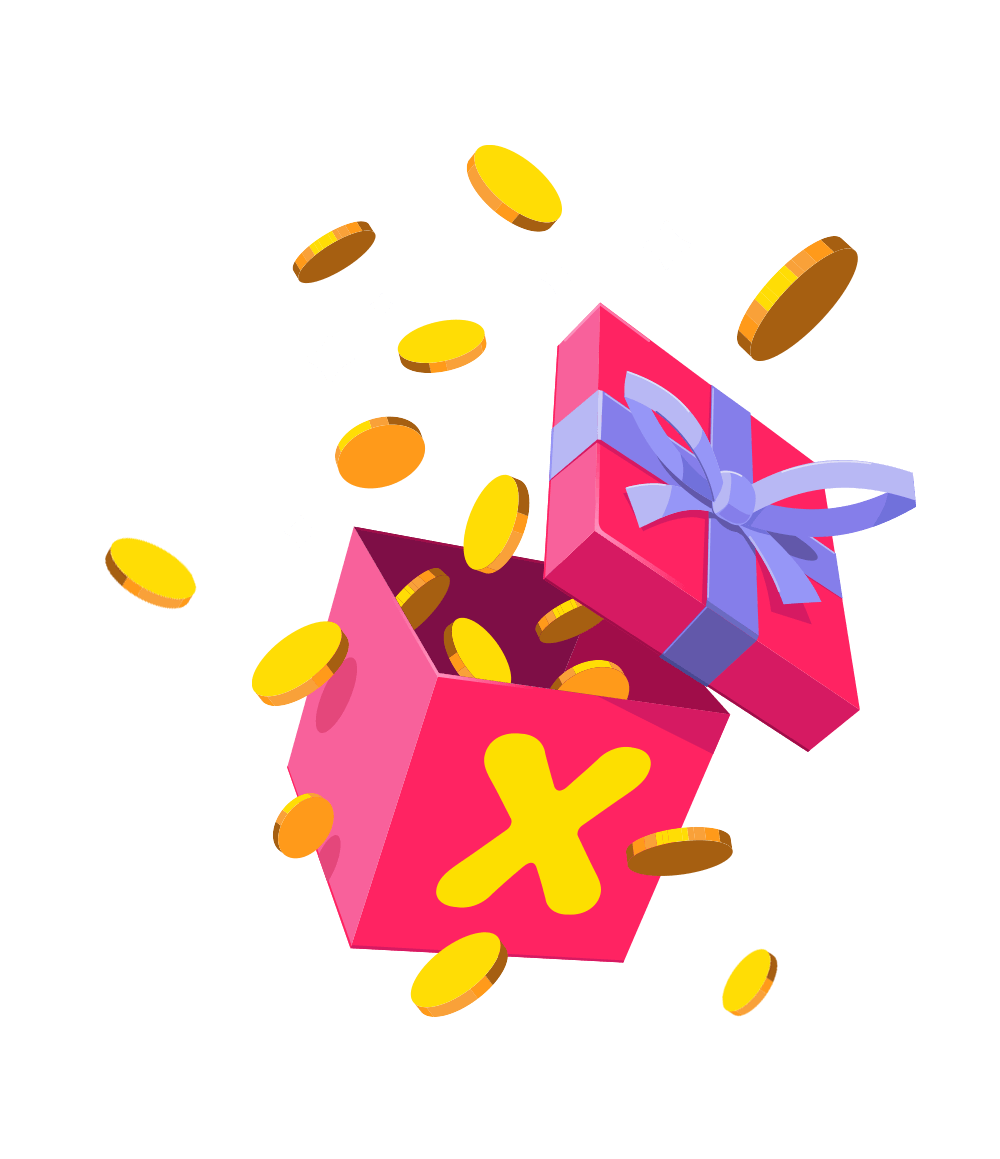

You can drag me around

Swipe up to continue playing
 Register
1 / 2
2 / 2
Register
1 / 2
2 / 2[i18n] paragraph1
To ensure real-money game access you need to turn on your location services. Here are some easy steps to activating location services according to the device and software you prefer.
Mozilla Firefox: Menu > Settings > Privacy and Security > Permissions > Click on Settings to the right of ‘Location’ > Review or change the list of sites with allowed or denied location permission. For additional information please check out the Mozilla Support Page.
Google Chrome: Settings > Privacy and Security > Site Settings > Location.
Safari: Apple menu > System Preferences > Security and Privacy > Privacy > Location Services > Select Enable Location Services. For additional information please check out the Apple Support Page.
Microsoft Edge: Start > Settings > Privacy > Location > Turn on ‘Allow access to location on this device’ > Turn on ‘Allow apps to access your location’ > Turn on ‘Allow desktop apps to access your location’ if present. For additional information please check out the Microsoft Support Page.
Android: Swipe down from the top of the screen > Touch and hold ‘Location’. If you don’t find ‘Location’ you either: a) Tap ‘Edit’ or ‘Settings’ or b) Drag ‘Location’ into your ‘Quick Settings’
iOS: Settings > Privacy > Location Services > Toggle on the Location Services to enable this feature. Click here for more information on turning on location services on iOS.
Chrome: Settings > Site Settings > Location.
This guide should cover the up-to-date software used by players to access the site.